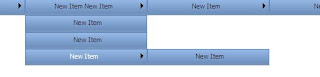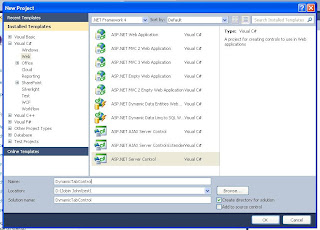DynamicTabControl
Recently I had been developing an application, which uses many tab based things. When I looked into the default ajax tab control, I found that when rendering all the tab data is being sent to the client, this will increase the page size dramatically if we have more tabs with a lot of content. I have searched a lot to find a suitable tab control to accomodate my needs, but I was disappointed.
On this occassion I had a spark in my mind and I think about why should I develop a tab control??. This results in DynamicTabControl. Dont get confused by the name, it is not about dynamically creating tabs. It just loading its contents dynamically thats all.
When I started developing the ideas(needs) in my mind are:
1. Should be customizable (the look and feel)
2. Each tab content should be an Asp.Net WebUserControl.
3. Should load contents dynamically on selecting a tab.
Finally I got the result, I have succeeded on developing my ideas.

Follow the following steps to create DynamicTabControl.
1. Create a Asp.Net Server Control Project.( To build an Asp.Net custom server controls.)
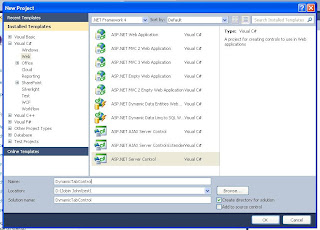
2. Add the DynamicTab class to the project and write the following code.
using System;
using System.Collections.Generic;
using System.Linq;
using System.Text;
using System.Web.UI;
using System.Web.UI.WebControls;
namespace DynamicTabControl
{
public class DynamicTab
{
bool _visible = true;
bool _enabled = true;
string _text = "Tab Head";
bool _selected = false;
public string UserControlPath { get; set; }
public bool Visible
{
set
{
_visible = value;
}
get
{
return _visible;
}
}
public bool Enabled
{
set
{
_enabled = value;
}
get
{
return _enabled;
}
}
public string Text
{
set
{
_text = value;
}
get
{
return _text;
}
}
public bool Selected
{
set
{
_selected = value;
}
get
{
return _selected;
}
}
public UserControl UserControl
{
set;
get;
}
}
public class DynamicTabCollection:List<DynamicTab>
{
}
}
3. Add the DynamicTab.css and write the following style definitions
.tabContainer
{
BACKGROUND-COLOR: #FFFFFF;
BORDER-TOP: #93BEE2 2PX SOLID;
BORDER-BOTTOM: #93BEE2 2PX SOLID;
BORDER-LEFT: #93BEE2 2PX SOLID;
BORDER-RIGHT: #93BEE2 2PX SOLID;
}
.tabContent
{
border: 0;
height: 90%;
width: 100%;
border-top: #FFFFFF 5PX SOLID;
background-color: #FFFFFF;
}
.tabOff
{
text-align: center;
font-family: tahoma, verdana, sans-serif;
font-size: 85%;
color: #003399;
background-color: #c4e0f0;
cursor: HAND;
text-decoration:none;
margin-right:5px;
padding-left:5px;
padding-right:5px;
}
.tabOn
{
text-align: center;
font-family: tahoma, verdana, sans-serif;
font-size: 85%;
color: #003399;
background-color: #FFFFFF;
cursor: HAND;
text-decoration:none;
margin-right:5px;
padding-left:5px;
padding-right:5px;
margin-bottom:0px;
}
.tabHeads
{
background:#c4e0f0;
}
.tabHeads a:hover
{
margin-top: 0;
border-color: White;
background: White;
color:#003399;
}
4. Include css file along with dll file. Take properties of DynamicTab.cs and set its Build Action

5. Write the following code in DynamiTabControl.cs file
using System;
using System.Collections.Generic;
using System.ComponentModel;
using System.Linq;
using System.Text;
using System.Web;
using System.Web.UI;
using System.Web.UI.WebControls;
[assembly: WebResource("DynamicTabControl.DynamicTab.css", "text/css")]
namespace DynamicTabControl
{
[ToolboxData("<{0}:DynamicTabControl runat=server></{0}:DynamicTabControl>")]
public class DynamicTabControl : WebControl
{
DynamicTabCollection _tabs;
bool IsLoadControlAfterPostback = false;
public DynamicTabControl()
{
_tabs = new DynamicTabCollection();
}
[PersistenceMode(PersistenceMode.InnerProperty)]
public DynamicTabCollection Tabs
{
set
{
_tabs = value;
}
get
{
return _tabs;
}
}
protected override void OnInit(EventArgs e)
{
if (Page.IsPostBack)
{
IsLoadControlAfterPostback = true;
}
InitializeControls();
base.OnInit(e);
string css = "<link href=\"" + Page.ClientScript.GetWebResourceUrl(this.GetType(),
"DynamicTabControl.DynamicTab.css") + "\" type=\"text/css\" rel=\"stylesheet\" />";
Page.ClientScript.RegisterClientScriptBlock(this.GetType(), "cssFile", css, false);
}
protected override void RenderContents(HtmlTextWriter output)
{
base.RenderContents(output);
}
private void InitializeControls()
{
if (_tabs.Count > 0)
{
Panel container = new Panel();
container.Width = this.Width;
container.CssClass = "tabContainer";
Panel tabHeads = new Panel();
tabHeads.Width = Unit.Percentage(100);
tabHeads.CssClass = "tabHeads";
int selCount = _tabs.Count(t => t.Selected);
if (selCount == 0)
{
_tabs[0].Selected = true;
}
else if (selCount > 1)
{
throw new Exception("Multiple tabs selected. Please select a single tab");
}
DynamicTab selectedTab = null;
for (int i = 0; i < _tabs.Count; i++)
{
var tab = _tabs[i];
if (tab.Visible)
{
LinkButton lbtn = new LinkButton();
lbtn.ID = "Tab_" + i.ToString();
lbtn.CommandArgument = i.ToString();
lbtn.Click += new EventHandler(lbtn_Click);
lbtn.Text = tab.Text;
if (tab.Selected)
{
lbtn.CssClass = "tabOn";
selectedTab = tab;
}
else
{
lbtn.CssClass = "tabOff";
}
tabHeads.Controls.Add(lbtn);
}
}
Panel content = new Panel();
content.Width = Unit.Percentage(100);
content.CssClass = "tabContent";
if (IsLoadControlAfterPostback.Equals(false))
{
if (selectedTab.UserControl == null)
{
content.Controls.Add(this.Page.LoadControl(selectedTab.UserControlPath));
}
else
{
content.Controls.Add(selectedTab.UserControl);
}
}
container.Controls.Add(tabHeads);
container.Controls.Add(content);
this.Controls.Add(container);
}
}
void lbtn_Click(object sender, EventArgs e)
{
IsLoadControlAfterPostback = false;
var lbtn = sender as LinkButton;
foreach (var tab in _tabs)
tab.Selected = false;
int tabIndex =int.Parse(lbtn.CommandArgument);
var selectedTab = _tabs[tabIndex];
selectedTab.Selected = true;
Controls.Clear();
InitializeControls();
}
}
}
6. Build the Server Contro project and Create new Asp.Net web application to host the control.
7. Right click on the toolbox and select Choose Items. Within the popup window browse our DynamicTabControl.dll file and click ok. The below image shows how to choose new control on to toolbox ( I have already choosen DynamicTabControl in the below image).

8. Register our control on the aspx page as shown below.
<%@ Register Assembly="DynamicTabControl" Namespace="DynamicTabControl" TagPrefix="cc2" %>
9. Add four Web User Controls in the project and put some content in each.

10. Place our DynamicTabControl in an asp.net web page and set its tab property as shown below.
<form id="form1" runat="server">
<asp:ScriptManager runat="server">
</asp:ScriptManager>
<asp:UpdatePanel ID="UpdatePanel1" runat="server">
<ContentTemplate>
<cc2:DynamicTabControl ID="DynamicTabControl1" runat="server" Width="400">
<Tabs>
<cc2:DynamicTab Enabled="true" Selected="true" Text="Tab Head 1"
UserControlPath="~/UserControls/WebUserControl1.ascx" Visible="true" />
<cc2:DynamicTab Enabled="true" Selected="false" Text="Tab Head 2"
UserControlPath="~/UserControls/WebUserControl2.ascx" Visible="true" />
<cc2:DynamicTab Enabled="true" Selected="false" Text="Tab Head 3"
UserControlPath="~/UserControls/WebUserControl3.ascx" Visible="true" />
<cc2:DynamicTab Enabled="true" Selected="false" Text="Tab Head 4"
UserControlPath="~/UserControls/WebUserControl4.ascx" Visible="true" />
</Tabs>
</cc2:DynamicTabControl>
</ContentTemplate>
</asp:UpdatePanel>
</form>
Thats all dear friends. now you have developed a DynamicTabControl.!!!!!!!!!!
Enjoy using it....