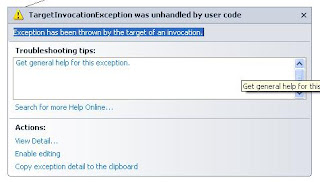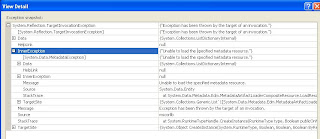Software Development is the process of creating or developing a quality application which will help the business to grow.
Software development process includes the following steps.
Here are some Tips and Tricks that might be improve the quality of software development
Software development process includes the following steps.
- Understanding the business or Domain : Now you may have a question that "Why should I know the business/domain?. As a programmer my job is only writing codes and developing the application. then why?". The answer is very simple, if you are aware on the domain, I would say it is definitely an added advantage to the software development process.
- Understanding requirements: Understanding client requirement is one of the important factor in software development.
- Design: Once we completed the requirement analysis, next we need to design the application. Mostly its done by creating a high level design document and low level design document.
- Development: Develop the application based on the design document and functional requirement document. While do coding ensure all business validations and requirements are under coverage.
- Testing: Testing is an investigation conducted to provide the information about the quality of the product/application.
- Implementation: In this step, we will be deploying the final solution/application which is tested and completed on to the server. While deploying/releasing we will also develop a release document which will help the end user to deploy the application in their enviornment.
- Maintanance: Maintanance is the modification of a software product after delivery to correct faults or to improve performance.
Here are some Tips and Tricks that might be improve the quality of software development
- Love your profession
- Simplify the complex logic by splitting.
- Be an innovator and expert in technology
- Be a good learner
- Be aware of latest technologies
- Learn the process
- Minimum amount of sleep should be 6 hours
- Be social
- Enjoy holidays and free time
- Involve in any games during work hours
- Think positively.